Installing R
As mentioned earlier, R is free and it can be downloaded from Here.
Once in that page click on CRAN (see red arrow in the figure below).
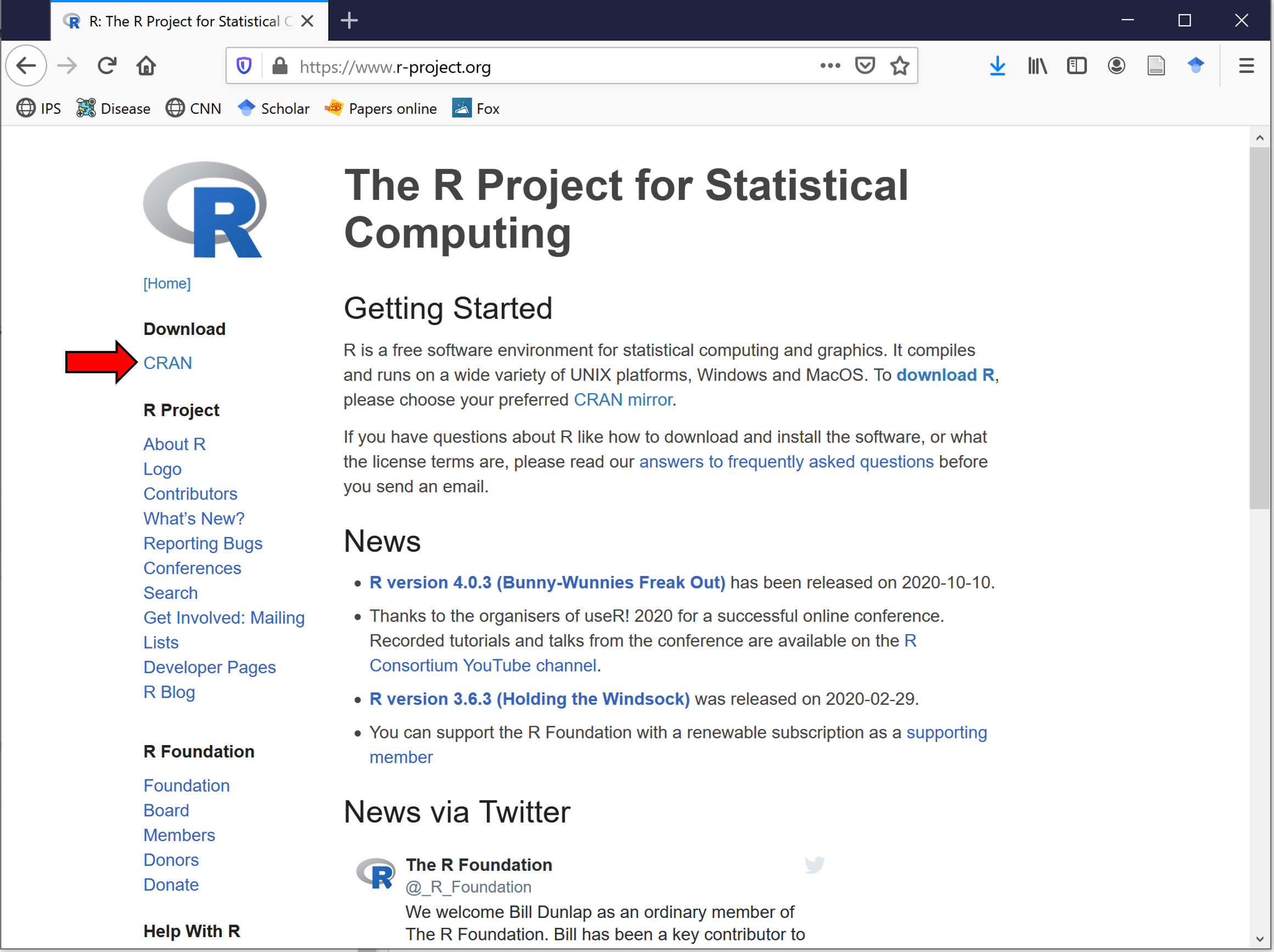
Figure 2.1: RProject Webpage
Next select the mirror. Mirrors are servers around the world that maintain copies of R and all the packages. You can click on the “0-Cloud”, but any mirror will be fine (see image below)
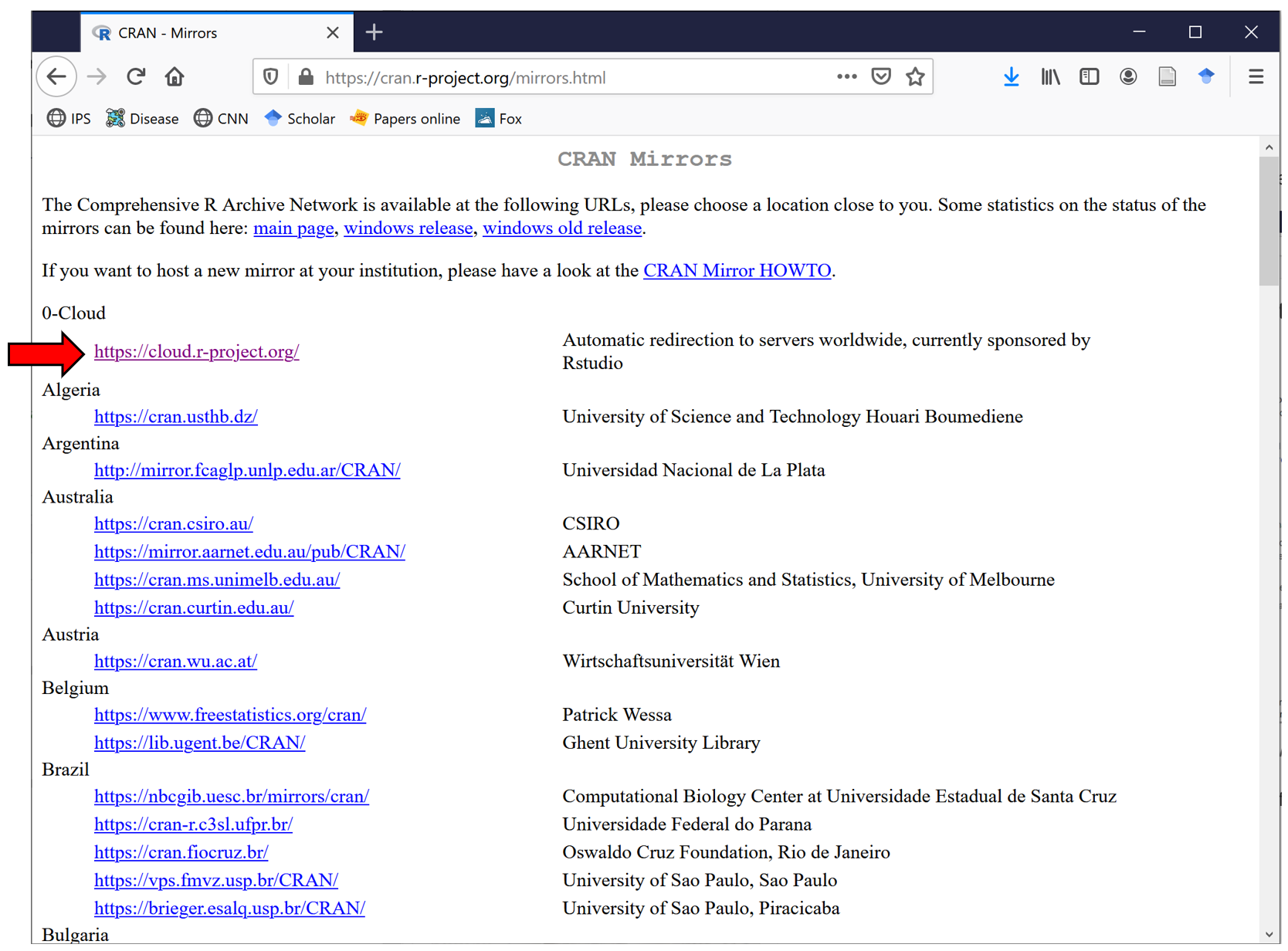
Figure 2.2: Installing R
Next,select the system of your computer. I recommend you use Windows. There are only small differences between systems, and it should work the same in any system. But if you have Apple, you are on your own. There are several perks in Apple, not a big deal, but be aware that due to compatibility and settings, issues may emerge.
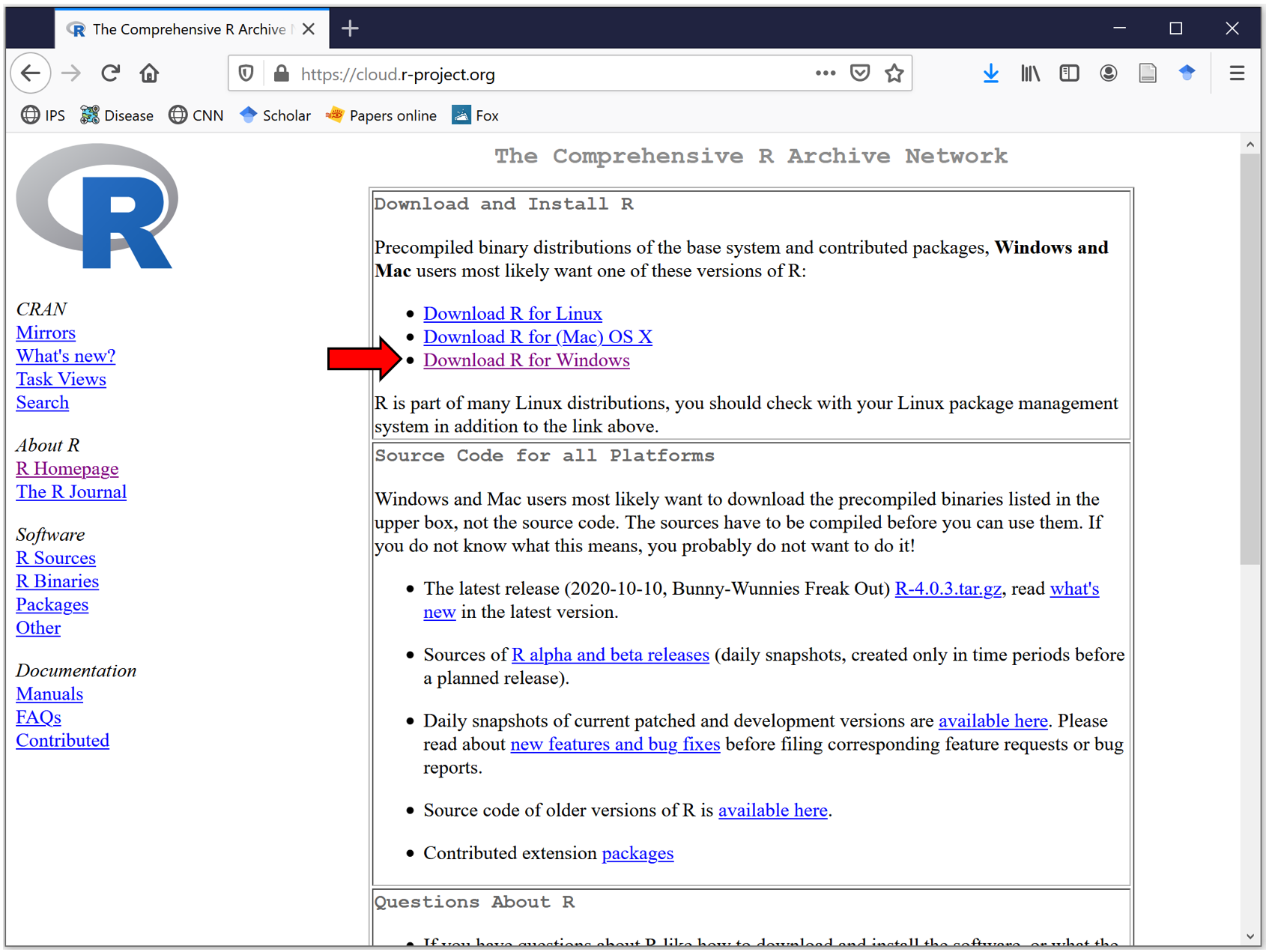
Figure 2.3: Installing R
Next, download the executable file of R, which is indicated in the read arrow in the figure below.
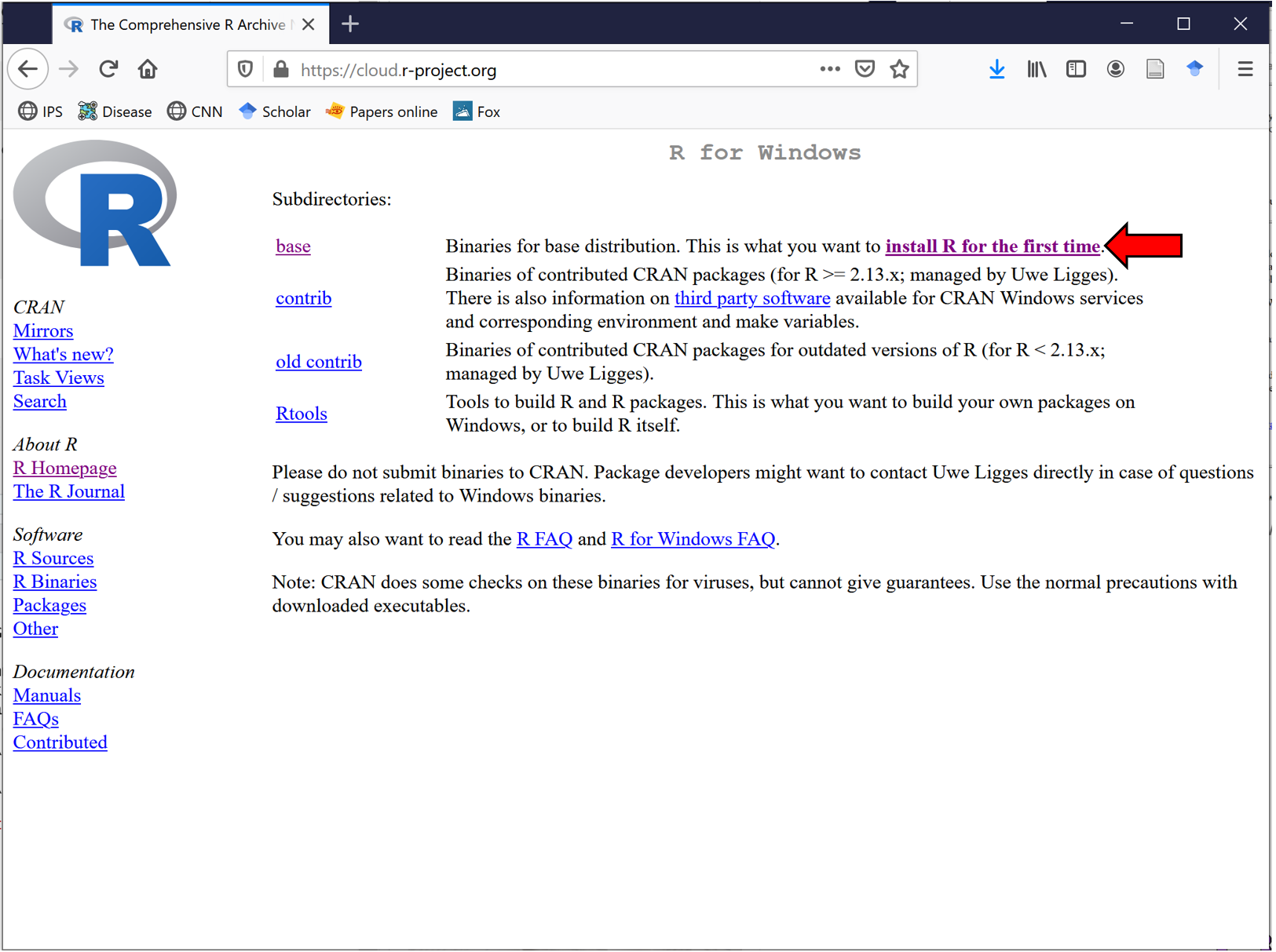
Figure 2.4: Installing R
Once downloaded, the file should be in the “Downloads” folder. Double click on it and accept all the default settings. The R icon should now appear at the bottom your tab or Windows menu (See arrows in image below).

Figure 2.5: Installing R
Click on the icon, and welcome to R. Crazy how that screen does not look like much but it is a portal to a world of opportunities.
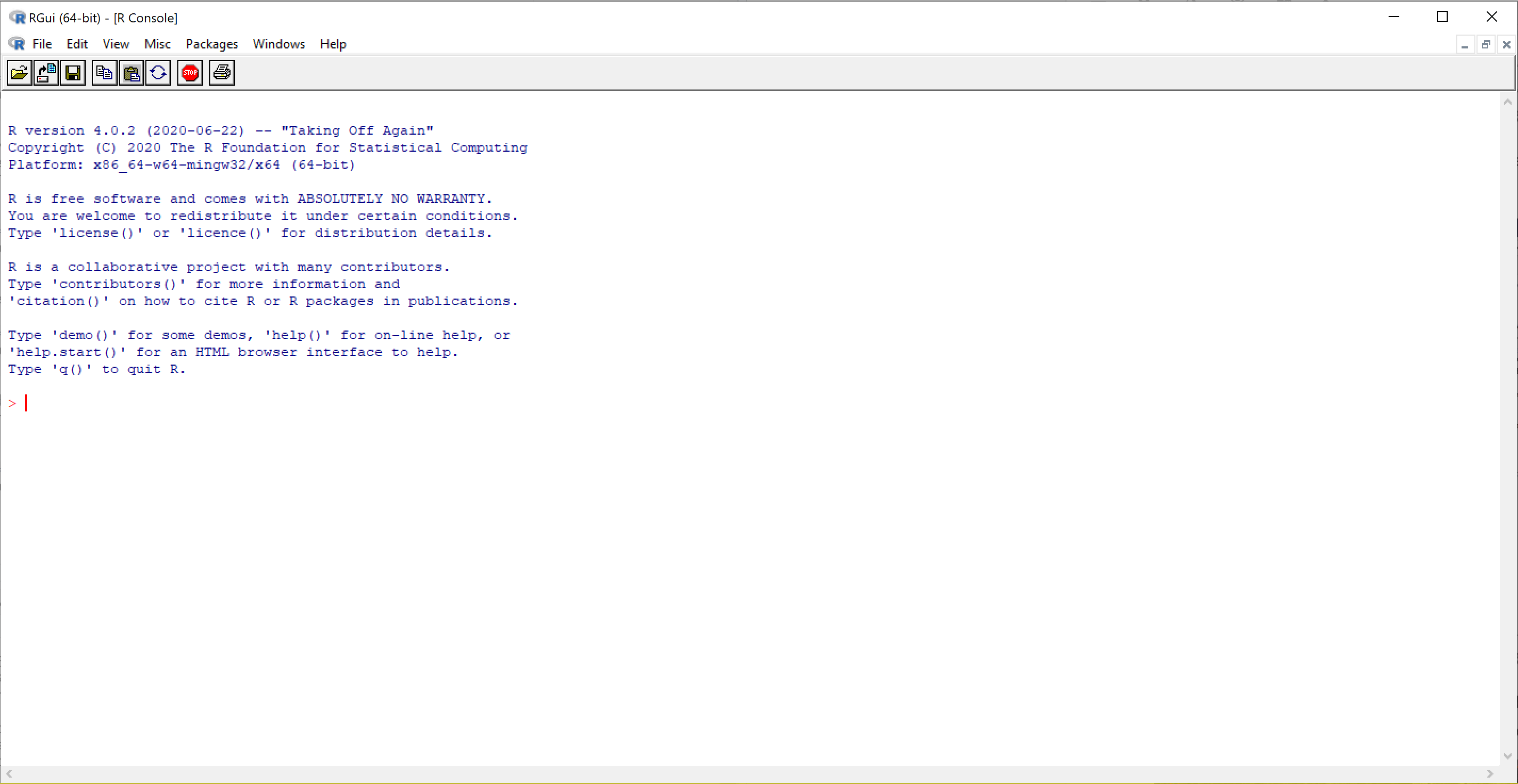
Figure 2.6: Installing R